Description
You can set up the career feed by simply copy-pasting the shortcode on the respective page. Using this job board plugin add all the details like job title, description, and any other additional features based on your requirement.
As the jobs can be listed according to the locations, job types, and category, it offers extra comfort to both the admin and the user.
Major Features of the WordPress Job Manager Plugin
☞ Add and Manage Job Post
The Job Application plugin provides the space to add and manage the details related to the job like title, description, and job expiry.
☞ List the jobs under locations, job types, and categories
This career plugin allows you to include the location, type of job, and related category in your job portal. Therefore, both the job seeker and employer can easily sort them based on these details.
☞ Multiple methods to apply for a job post
The plugin lets you create an apply form with required fields on the WordPress job board to collect data from the applicants. If in case you want to receive the application via mail, simply disable the form and provide the corresponding email address.
☞ Feature special jobs with an extra badge
Feature any urgent jobs with a special badge using the Featured Listing option. It helps to highlight a particular job from others. You can use this feature by simply selecting the Featured Job checkbox while adding or editing a job.
☞ Upload the resumes in multiple formats
This WordPress job board plugin allows the applicants to upload their resumes in multiple formats like .doc, pdf, and .docx.
☞ Display of expired or filled jobs
This option allows the admin to hide or show the expired and filled jobs. It helps the applicants get a better view of the vacancies and job listings.
☞ Social share for jobs
You can share suitable job openings within groups. Enable the Social Share button and add the platforms that you want to share.
☞ Undo all the changes in a single click
The career plugin provides a Reset To Default button in the General settings. By clicking on this button, you can undo all the changes that you have made and reset to the original.
☞ Add additional features for the job
Apart from adding the job title, and description, you can also include some additional features related to the job. There may come many situations to add extra features related to the job such as experience, salary, and so on.
☞ The feature to import the settings data
You can import the plugin data by simply copying the text from the Export textbox and replacing the data in the textbox of another install.
Join Themehigh Community to get help from similar people.
💎💎 Premium Features
The premium version of the Job Manager & Career plugin provides a number of additional features that brings your career page to its next level. Themehigh also offers regular support and updates to this recruitment plugin during the proper intervals.
You can check out the demo for a more detailed overview of the features. Live Demo
☞ Customize your career page with accordion layout
This job portal plugin for WordPress helps you to customize the job page with an Accordion layout other than the normal List layout.
☞ Add custom fields in the application form
Add additional fields in the Apply now form of each job post. The plugin offers 7 different field types for a new field. The admin can choose any one among the list and customize the Apply now form efficiently.
☞ Add additional features
This recruitment plugin for WordPress lets you add additional features for an individual job post.
☞ Improved job filter with keywords
Besides location, category, and job type, the premium version of the plugin offers additional search filters called keywords.Besides location, category, and job type, the premium version of the plugin offers additional search filters called keywords.
☞ Validated using ReCaptcha
To improve security, the WordPress job manager plugin provides ReCaptcha validation for the job application.
☞ Shows custom job application status and allows to set Emails
The job board plugin also allows you to set emails based on the custom statuses. By updating the application status, the corresponding email will be sent to the applicant.
☞ Override theme style
By enabling the override theme style, you can customize the text color, button color, background color, and much more. It helps you to set up a color pattern related to the website theme.
☞ Customize Email content and subject
Here, you can customize both the email content and subject with multiple placeholders to use as dynamic data.
For the complete list of features, Please visit Job Manager & Career plugin’s official page.
Check how it works (Live Demo)
Why ThemeHigh
Frequent updates are made to improve the plugin with a talented group of developers. Moreover, the dedicated support team will help you set up and customize your dream store with all available features and hooks.
🏆 2 Million+ Users
🏆 Quickest Turn-around Support
🏆 Most Lightweight Plugins
For more info on ThemeHigh and Job Manager & Career plugin in specific, check out the following:
- The Job Manager & Career premium plugin homepage.
- The Knowledgebase.
- Other WordPress Plugins by the ThemeHigh team.
- Follow ThemeHigh on Facebook, LinkedIn, Twitter & YouTube.
- Join our Discord Server.
Screenshots

Front-end Job Listing 
Front-end Featured Job 
Front-end Job Detail Page 
Front-end Job Detail Page with Apply Now Button. 
Front-end Apply Now Form. 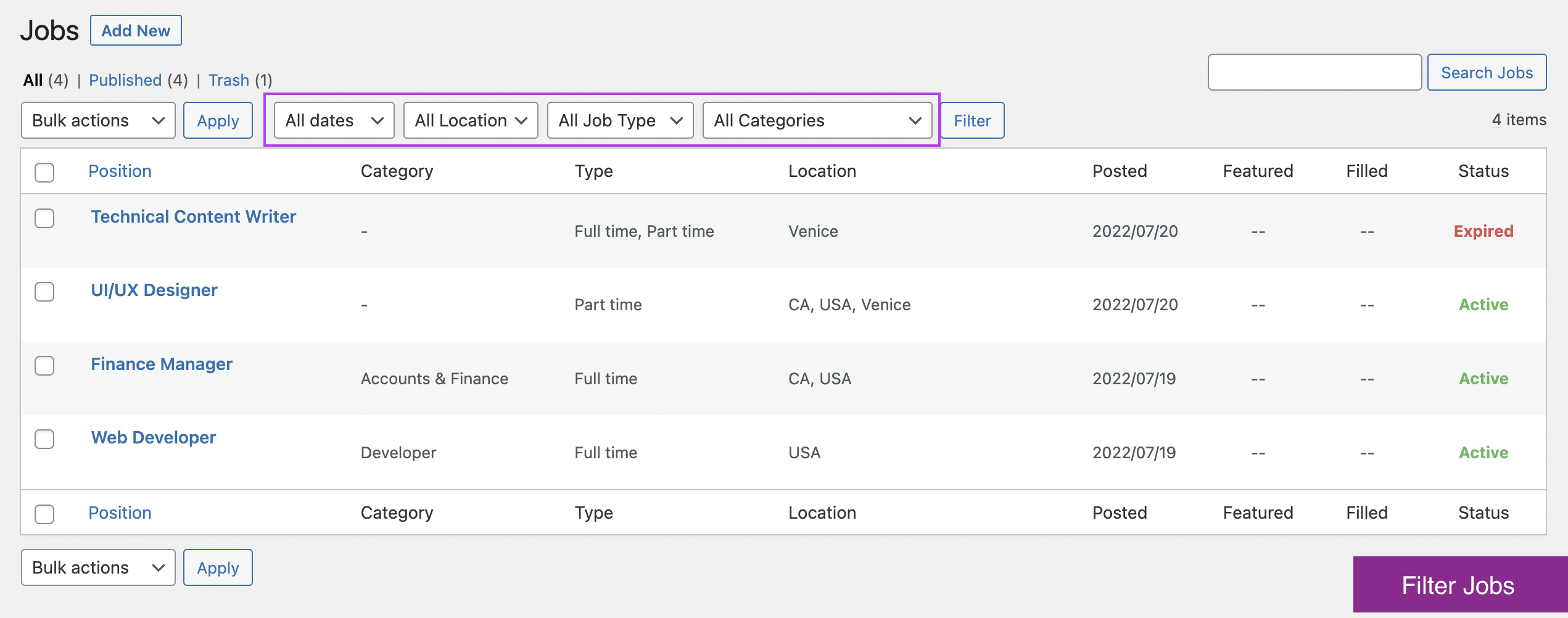
Front-end Job Specific Details. 
Back-end Jobs listing. 
Back-end Applicants listing. 
Back-end Add New Job. 
Back-end General Settings. 
Back-end Jobs listing. 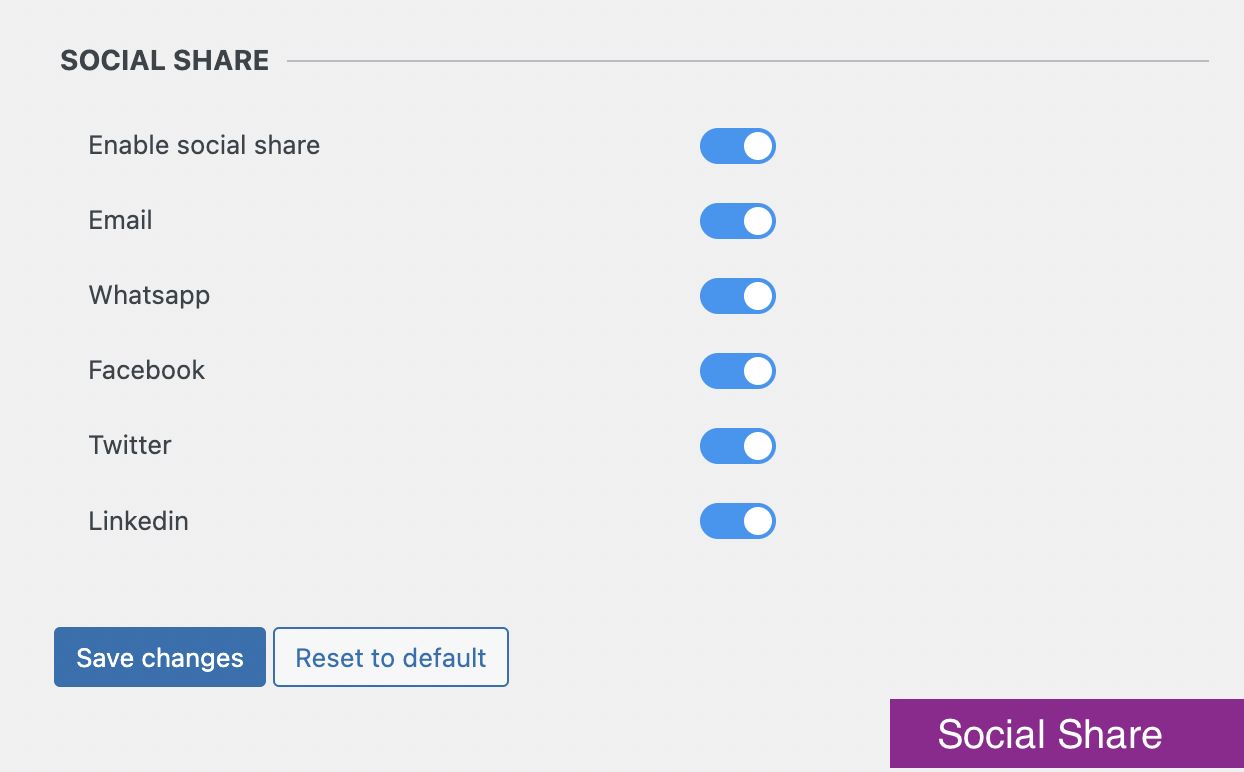
Back-end Add Job Specific Details. 
Backup & Import Settings.
Installation
Minimum Requirements
- WordPress 4.7 or greater
- PHP version 5.2.4 or greater (PHP 5.6 or greater is recommended)
- MySQL version 5.0 or greater (MySQL 5.6 or greater is recommended)
Automatic installation
- Log in to your WordPress dashboard.
- Navigate to the Plugins menu, and click «Add New».
- Search and locate ‘Themehigh Job Manager’ plugin.
- Click ‘Install Now’, and WordPress will take it from there.
Manual installation
Manual installation method requires downloading the ‘Themehigh Job Manager’ plugin and uploading it to your web server via your FTP application. The WordPress codex contains instructions on how to do this here.
FAQ
-
How to create a job listing?
-
- Login to Dashboard ➞ navigate to Job Listings ➞ click on “Add New” to add a new job listing.
- The added job will be displayed in the front-end where the short-code [THJM_JOBS] is used.
-
How to set an expiry date for an existing job post?
-
To set expiry date,
- Login to Dashboard ➞ navigate to Job Listings ➞ “All Jobs” submenu.
- “Edit” the required job.
- Navigate to the Expiry date field and set an expiry date for the job.
- Click on Update
Once a job is expired, the users will not be able to apply for the same.
-
How can I control the job visibility based on job status(expired, filled-in etc)?
-
- Login to Dashboard → navigate to Job Listings “Settings” sub-menu.
- From the “General Settings” tab, you can turn “on/off” the visibility for expired jobs,filled-in jobs, etc.
Reviews
Contributors & Developers
“Job Manager & Career – Manage job board listings, and recruitments” is open source software. The following people have contributed to this plugin.
ContributorsTranslate “Job Manager & Career – Manage job board listings, and recruitments” into your language.
Interested in development?
Browse the code, check out the SVN repository, or subscribe to the development log by RSS.
Changelog
1.4.6
- Added WordPress 6.5 compatibility.
1.4.5
- Fixed CSRF vulnerability reported by Rafie Muhammad from Patchstack.
1.4.4
- Disabled direct file & directory access on resume files (Reported by Dmitrii Ignatyev – Cleantalk).
- Added WordPress 6.4 compatibility.
1.4.3
- Added WordPress 6.3 compatibility.
1.4.2
- Improved compatibility with Avada theme builder.
- Improved compatibility with Elementor plugin.
- Added WordPress 6.2 compatibility.
1.4.1
- Fixed the filtering issue in location when the slug is different.
- Added some sample data when a new user activates our plugin.
1.4.0
- Fixed resume missing issue during the Free to Pro conversion.
- Added WordPress 6.1 compatibility.
- Added an option to show the number of applications received across each job.
1.3.0
- Added new UI.
- Added basic theme compatibility.
1.2.4
- Added WordPress 6.0 compatability.
1.2.3
- Fixed the job listing’s position issue after job filtering when the page has other contents.
- Added WordPress 5.9 compatibility.
1.2.2
- Added Astra theme compatibility.
1.2.1
- Fixed the JSON error while updating any pages using Gutenberg editor while activating the job manager plugin.
- Fixed the issue of Load more button action after job filtering.
- Fixed the issue of not displaying a page number in URL in PHP template file Load more after filtering.
- Fixed the issue of displaying location, time, and category twice on a single job page.
- Fixed the issue of being unable to edit the job manager page while applying shortcode.
- Added filter thjmf_email_subject to change email subjects.
- Added filter thjmf_filter_theme_compatibility to change compatible theme array.
- Added Elementor plugin compatibility.
- Updated job filters template file
- Updated pot file.
- Updated placeholder {site_name} to {site_title}.
- Added theme compatibility with popular themes.
- Added WordPress 5.8 compatibility.
1.2.0
- Fixed issue of not showing the jQuery UI icon images.
- Added security fixes.
- Added filter “thjmf_attach_features_with_default_content” to remove additional contents added to job contents in the single job page.
- Added filter “thjmf_show_job_features” to show/hide job features in a single job page.
- Added filter “thjmf_manage_public_job_taxonomies” to show/hide job category, location and type.
- Added template files for Job listing, job listing header, job listing footer, job filter and no job pages.
- Updated .pot file.
1.1.1
- Email notification for admin when an application is submitted.
1.1.0
- Meta keys updated
1.0.2
- New filter «thjmf_shortcode_post_title_link» to modify the job titles in job listing page to clickable links.
- New filter «thjmf_job_details_button» to modify «Details» button text in job listing page.
- New filter «thjmf_job_apply_now_button» to modify «Apply Now» button text in single job page.
1.0.1
- Added POT file support (translation).
- Added Reset filter option in job listing page.
- Added email address validation for field on apply now form.
- Fix for job filter functionality on front-end.
- Fix for hiding job that did not have an expiry date.
- Fix for message displayed (instead of apply now form) when the job is filled / job expired / feature is off.
- Fix for job status change to inactive when expiry date is set as the current date.
- Fix for handling double quotes (» «) in apply now form.
- Fix for additional note not getting saved in applicants profile – admin side.
- Fix for job posted date not visible on the front end when the plugin is installed for the first time or while resetting settings
- UI fixes & Improvements
1.0.0
- Initial Release